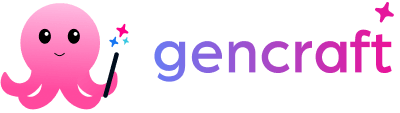Join our Discord community and start learning together!
- Image 2.0 – Default
- Image 2.0 – Advanced
- When to Use Default vs Advanced Models
- Hyper-Realism
- Other Models: Cute Animals, Coloring Book, and More
- Final Thoughts
Once you have your your prompt ready, choose the best Gencraft model to generate precisely what you want. We offer a wide range of models for different needs.
The Default model is trained to perform well on virtually all kinds of prompts. For those who wish to elevate their creativity by experimenting with different models, we’ve provided many others — each with different specialties. We’ll outline here what those specialities are with some examples to illustrate their differences.

Image 2.0 – Default
Gencraft’s Default model is our bread and butter. Give it any length of prompt and it will give you a stunning result. Most images that come out of this model will be realistic (like a photograph) as opposed to more artistic representations. That’s where our Advanced model comes in.
Image 2.0 – Advanced
We added the Advanced model as an option intended for more experienced users — unlike the Default model, the more descriptive the prompt, the better the result. There is also more variance in the results of the Advanced model, whereas the Default model produces similar results if the same prompt is used repeatedly. This model can do everything from realistic images to abstract art.
When to Use Default vs Advanced Models
In short, our Default model performs well with all lengths of prompts, whereas our Advanced model performs better with long, detailed prompts. The Default model also usually creates photo-like images, so if you want something more artistic like anime, oil painting, or ink you may be better off with our Advanced model.
Use the Default model if:
- You’re using a short prompt
- You want to create a photo-like image
Use the Advanced model if:
- You want more variance in your results
- You’re using a longer prompt
- You want your result to be anime, painting, or another art style
To illustrate the difference between models, let’s take a look at the result of each model when using a very short prompt, like the word “cat.”

On the left we have the result from the Default model, which is a pretty generic image of a cat. The Advanced model, however, generated something very different — more artistic, and a little more abstract.
When you enter longer prompts, the results from the two models are a lot more similar. See below, where we used the prompt “Wide angle shot of a chess board, vivid neon colors, surrealism, Alice in Wonderland.”

Hyper-Realism
If you want hyper-realistic images, you can also choose our Hyper-Realism model. Unlike our Image 2.0 models, this model is trained specifically to create only images that resemble high-resolution photographs. This model will always be free to use for all users, regardless of subscription status.

Other Models: Cute Animals, Coloring Book, and More
We also offer a variety of other models to Pro users that are specifically trained for particular image styles. These currently include: Amazing Details, Cute Animals, Insta 2.0, Insta Natural, Insta Realistic, Long Exposure, Holiday Sweaters, Clay Art, 2D Art, Realistic Details, Logos, Textify, Enchanting Glow, 3D Character, Fire and Ice, Roses, Paint Splash, Stickers, ColorBook, and Paper Art.
If you’d like to utilize some of these specialized models but you’re not a Pro user, don’t worry! We make a few of them available to users on the Free Plan, rotating which ones are free every few weeks. So if the one you have your eye on isn’t currently available, please check back later — you might be in luck!
We are planning to release dozens more models like these in the near future. If you’d like to request a certain style, please let us know at support@gencraft.com or let us know on Discord.
Final Thoughts
Gencraft offers many different models to choose from when generating an image. Each of these models has certain specialities to keep in mind as you explore the creative possibilities they allow.
If you don’t see a model that quite fits the style you’re envisioning, see our guide to making your own custom model — in just a few easy steps you can build something that is exactly tailored to your own creative vision.
We hope this helped you to get started exploring Gencraft and its endless creative possibilities. Check out our other step-by-step guides, and feel free to contact us at support@gencraft.com if you have any questions we didn’t answer.